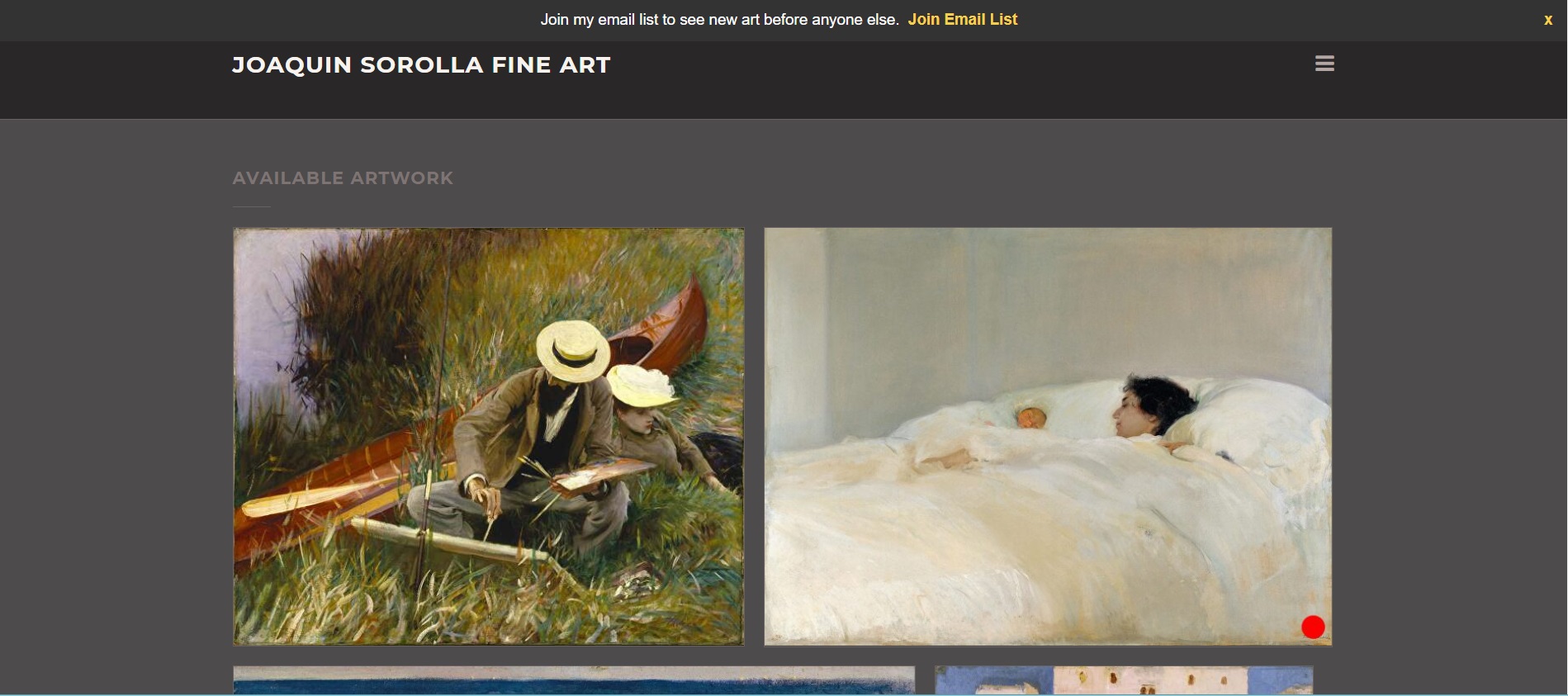Would you like your red Sold dots to be larger on your artwork thumbnails?
Ask us for help, or if you're comfortable with copying/pasting a bit of code, try it yourself:
- Login to FASO Control Panel
- Click the 'gear' icon for Your Accounts Settings (top right)
- Click Account Settings
- Click Labs (low on screen under FASO Labs)
- Click Image speedup and compression
- To the right of Image Options:
&sold_dot_size=m
&sold_dot_size=l
- Click Save Changes (bottom left)
This is extra large: