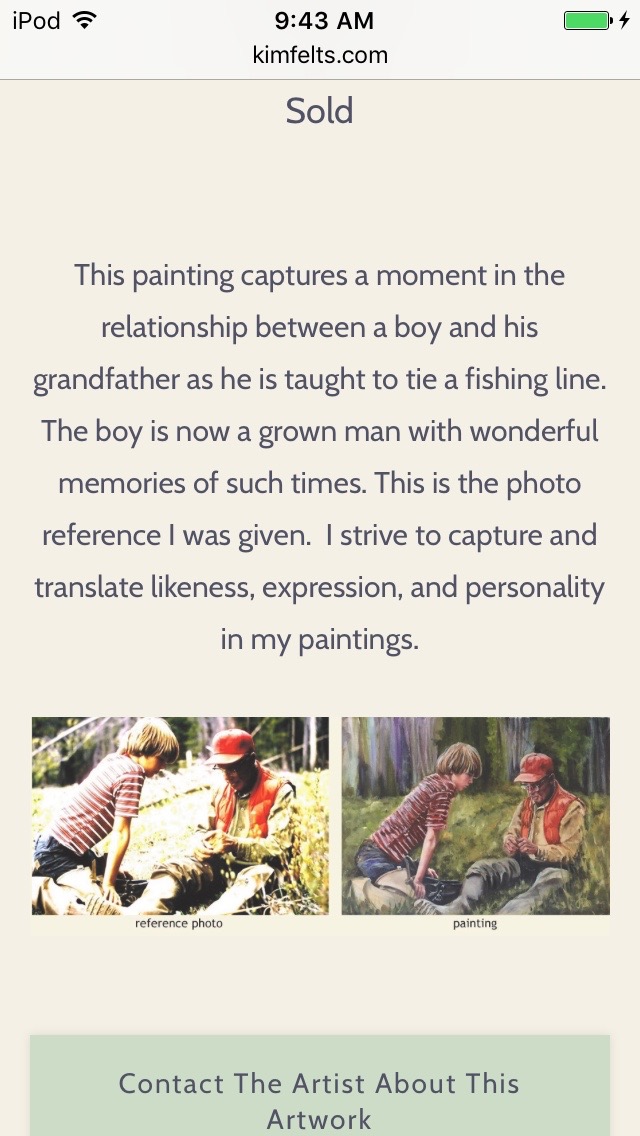For artists that use a reference photo, it can be helpful for your collectors and potential commission clients to show the reference photo and the image of the finished art in the artwork listing.
You can easily add the reference photo to the Artwork listing by inserting the reference image into the Description text box.
For how to, please see this FAQ:
Add Image to Text Editing Screen
Using the steps outlined in the above FAQ, the reference image will usually be displayed below the image.
NOTE: actual placement is dependent upon the template you are using.
If it is imperative to have the 2 images side by side, your best option is to create a single image of the 2 separate images (the reference photo and the finished painting).
This can be easily done in Photoshop or a similar type of photo-editing software.
Then upload the one image to the Images folder and insert the image into the Description text box, as follows:
- from FASO account Control Panel
- click on Images icon (upper row)
- click Add a New Non-Art Image
- follow the prompts
- click Next
- click Continue
- click on Artwork icon (upper row)
- locate your image in the list
- click on the image (left column) to select it
- scroll down to Description
- place your cursor in the Description text field
- click the Insert Image icon (looks like mountains & sun)
- A window will pop up with three ways to add an image:
Add a New Image from Your Computer
Use an Image that you've already uploaded
Use an Image from the another Website - click on your preference
- click 'Insert Medium Image', 'Insert Large Image' OR 'Insert Original Image'
- click Save Changes
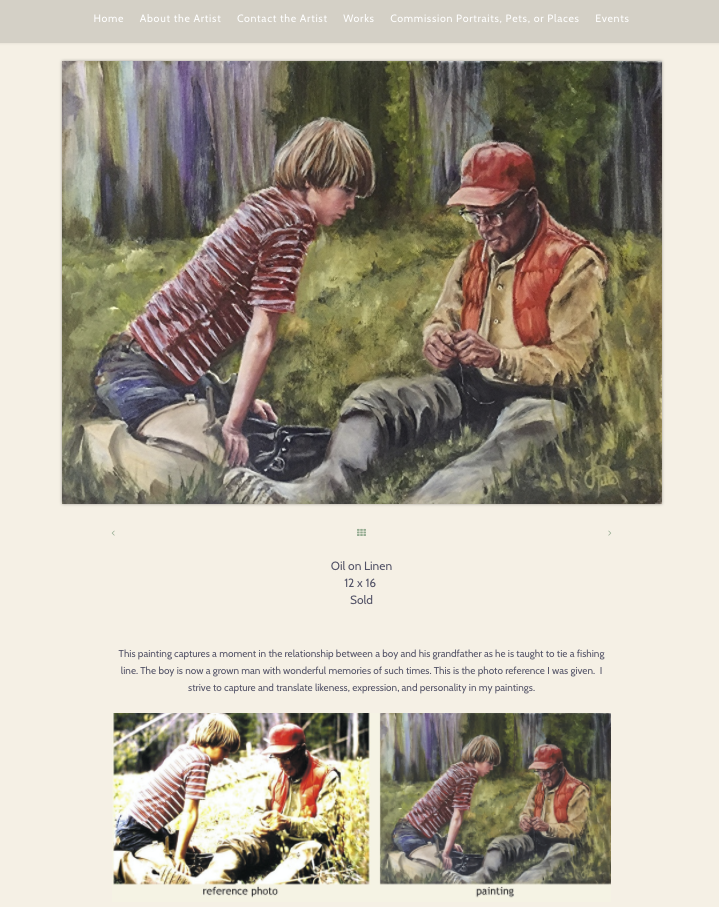
The single image will view perfectly on a small mobile phone screen.
Example:
NOTE: The Chelsea template is the only template to-date that has the description to the right of the painting. However if you choose to add your reference photo in the description text box, the 2 images will not show side by side on a small mobile screen.
Chelsea Desktop View:
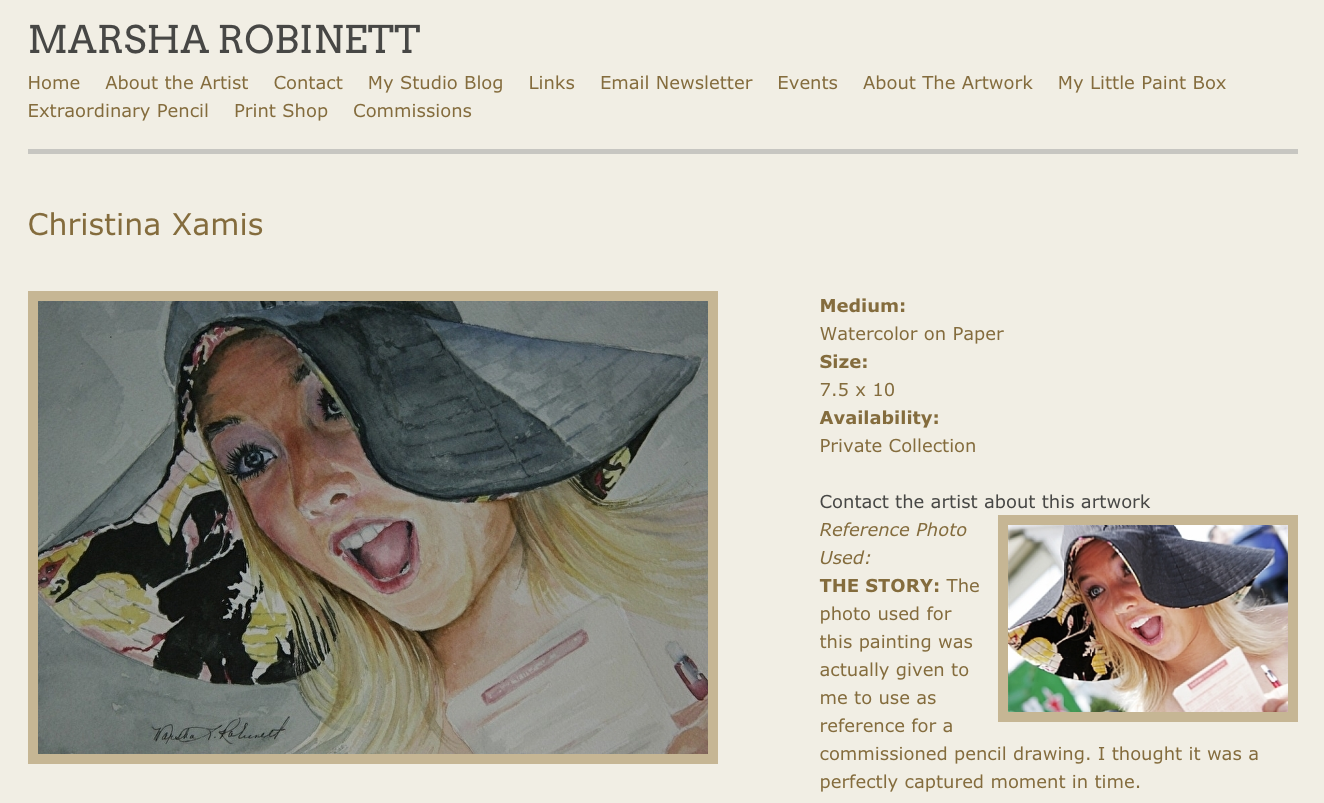
Chelsea Small Mobile Screen View:
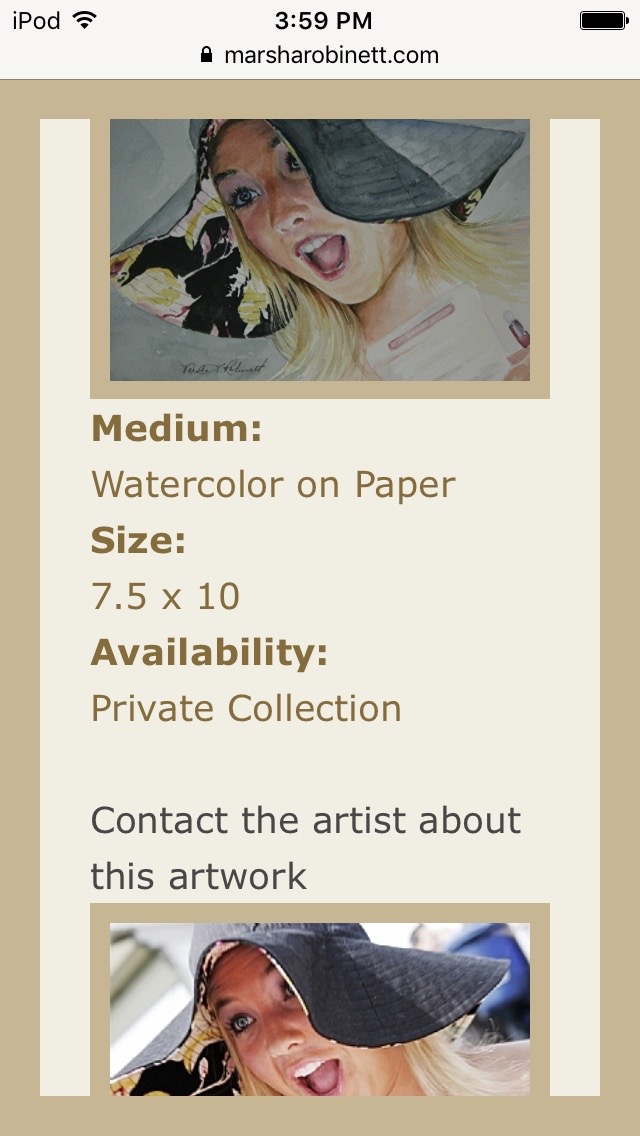
reference #08172017-334132