To add your Constant Contact email newsletter subscription to your FASO site rather than use FASO's Artful Mail newsletter software, you have to do the following.
NOTE: If you need to authenticate your domain, the instructions appear below ***
Obtain Installation Code from Constant Contact
You need to follow the next steps in order to get the code needed to insert the signup form into your website.
- Create an inline form
- Activate the form
- Get the universal code
- From the Sign-Up Forms page in Constant Contact:
- Click "Universal Code".
- Copy the code and paste it in the Constant Contact Integration page of your FASO site. (see steps below)
- Get form inline code
- From the Sign-Up Forms page in Constant Contact:
- Click More > Inline Code.
- Copy the code and paste it in the Constant Contact Integration page of your FASO site. (see steps below)
Install Code on your FASO site
- From your FASO account control panel
- Click All Integrations (left menu bar, under Marketing Integrations)
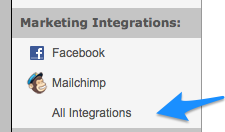
- Scroll down to Constant Contact Integrations
- Click on Constant Contact Inline Signup Form
- Paste the universal code into the "Page Content" section
- Paste the inline form code into the "Page Content" section
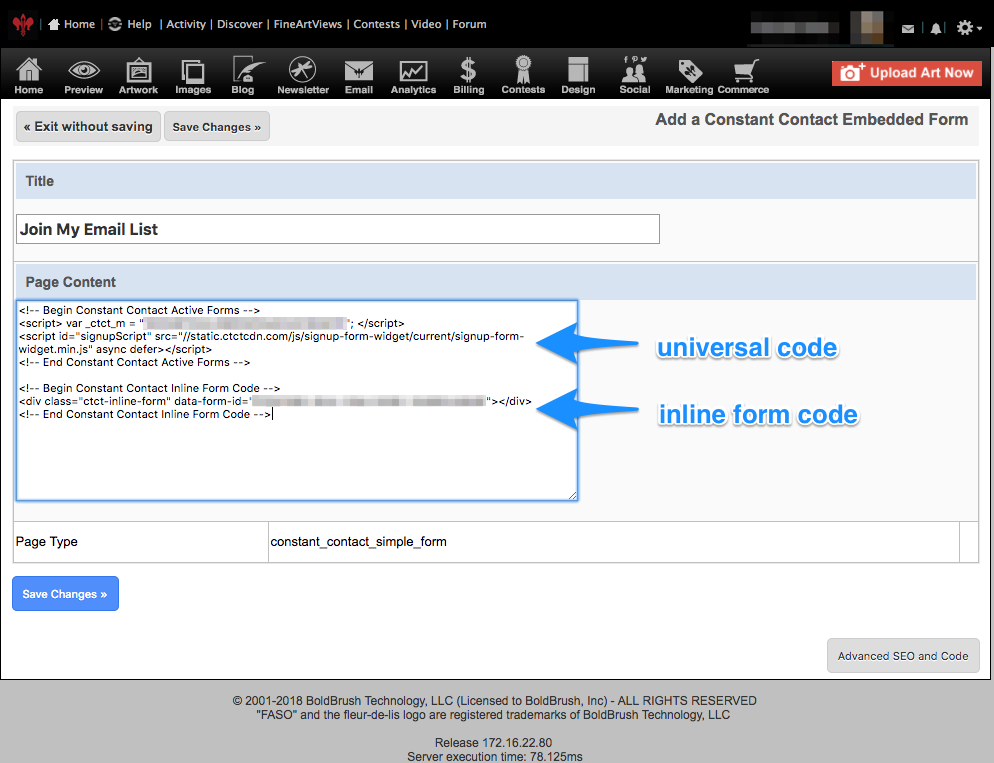
See it in action
Once you have followed the steps, the system will automatically detect that you have introduced the code and the following will happen in your site.
The newsletter signup widget that automatically appears in your site (usually at the bottom of the page) will change to a button. When your site visitors click that button, they will be taken to the "email newsletter signup" page where they will be able to see your custom Constant Contact form.
Additionally you can add a new item to your menu bar to take your visitors to that page directly from your menu bar. For more information on how to do that you can check Manage Your Site Menu / Edit Navigation Bar
NOTES:
|
Authenticate your Domain ***
If you need to authenticate your domain, you can send us the records or do a request.
Send or request as follows:
- from FASO Control Panel
- Click Manage Your Domains (left menu bar)
- Click on the corresponding domain you want to authenticate
- Go to the DNS Records tab.
- Click on Edit DNS Records
- A dialog will appear
- Enter the records needed for Constant Contact
This will submit a request to our Domain department. The Domain staff will work on adding the necessary DNS records to your domain and will follow up with you once it’s completed.
12172024