The info in this doc is for when adding a Vimeo (and other video hosting services) video.
The email newsletter software Video-Link Content Block only supports YouTube videos.
Here is the workaround for Vimeo (and other video hosting services).
Additional FAQs
- Add a YouTube Video to Newsletter ~ Classic Editor (Artful Mail 2)
- Using FASO Video Feature, Add Video to Newsletter ~ Classic Editor (Artful Mail 2)
- Add a YouTube or Vimeo Video to Newsletter ~ Advanced Editor (Artful Mail 3)
Be sure to start this process by:
- taking a screenshot of the video
(you can also use any other image that works for your purpose) - make sure you have copied the URL of your video - it will look something like this:
https://vimeo.com/08096543
In FASO control panel:
- upload screenshot to your Images folder as follows:
- click on Images icon (upper row)
- click on Add a New Non-Art Image
- follow the prompts
- click on Newsletter icon (upper row)
- edit newsletter draft (or create a new newsletter)
- add an Image Content Block to the newsletter where you want the video to show by clicking on the Image button (on the left, under Content)
- click on insert your image or artwork here

- select the screenshot image
- once the image shows on the right, BEFORE clicking on Use This Image, add these parameters:
- for Caption, add the title of your video or leave blank
- for url, add your Vimeo url
example: https://vimeo.com/08096543
- click Use This Image
- continue editing your newsletter draft
See this FAQ if using Artful Mail 3:
Add a Video to your Newsletter ~ Artful Mail 3, Advanced Editor
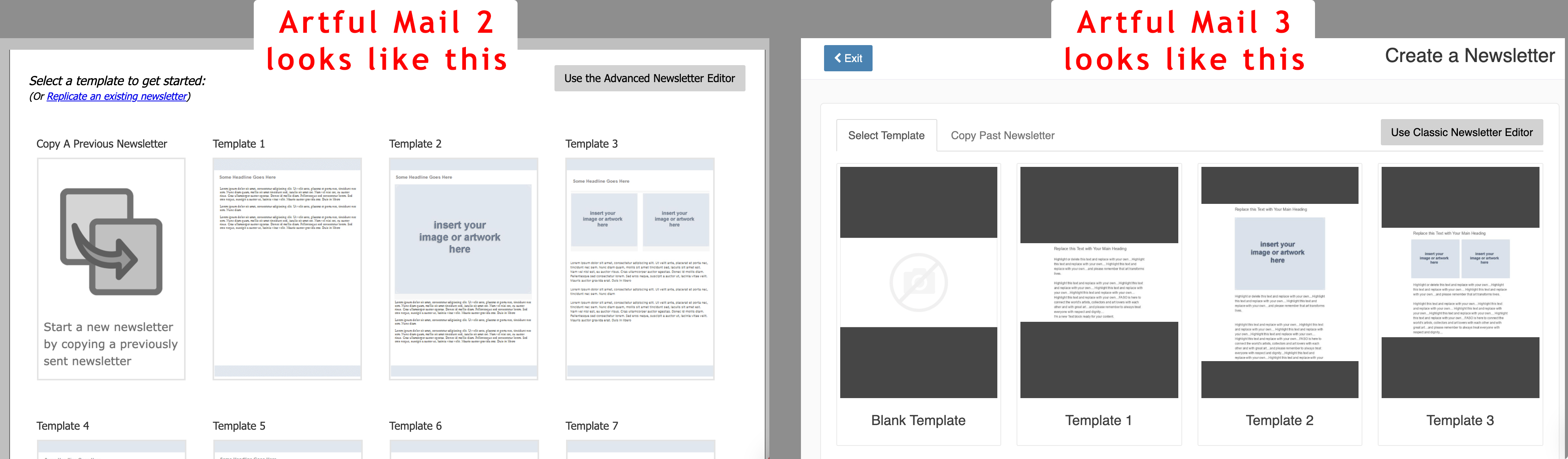
12212023