In your branded email account, when you want to delete multiple emails at one time the following info will guide you through 3 options.
NOTE: This works from the webmail account, webmail.fineartstudioonline.com. |
-
Delete 50 Emails at a Time
or -
Delete all Messages in a Folder / Purge Folder Content
or - Delete an Entire Email Folder (including all contents)
Delete 50 emails at a Time
- login to webmail (for your branded email account)
- check the little square box above your list of emails to select the entire page of emails
- click the red X to move emails to Trash folder
- repeat as needed
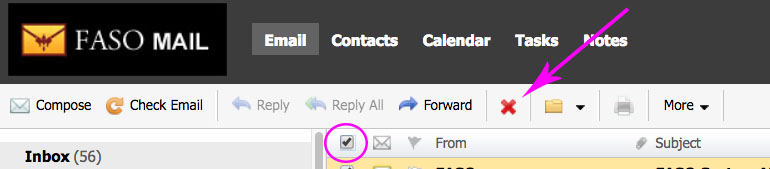
To delete messages from the Trash folder all at once:
- right-click on Trash (left column)
- select Purge Trash
- click Okay
All messages in Trash will be permanently deleted.
The number of emails (50) listed on the screen is dependent upon a Setting, as follows:
- click the menu icon (top right, 3 horizontal bars)

- click Settings
- under General Settings (on left), Email Options tab, you will see Number of messages listed per page followed by a number.
The default number is 50. 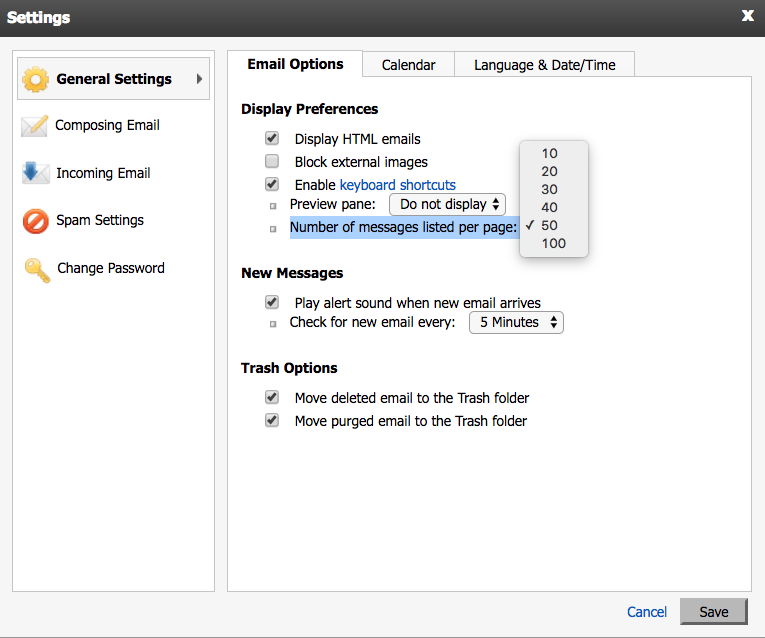
Delete all messages in a folder
- login to webmail
- hover your cursor over the folder title
- right-click
- select Purge {{folder title}}
- click OK
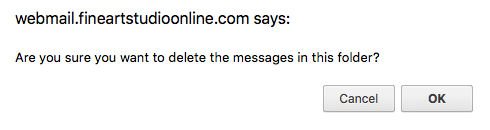
Delete an entire folder
- login to webmail
- hover your cursor over the folder title
- right-click
- select Trash {{folder title}}
New Folder
NOTE: If there are some emails you want to keep, you could create a new folder and move those emails to that folder before Purging.
To create a new folder click on Add Folder (bottom of left column)
To move an email to the new folder:
- drag it
or - select the email, click on the Move icon (upper row) and choose the folder
01242018