To start with see FAQ:
Requirements Before Sending your First Newsletter
Our Artful Mail Editor, Artful Mail 3, Advanced Editor allows you to create a newsletter that fits your personal design needs.
To access the Advanced Artful Mail Editor:
- from FASO control panel
- click Newsletter icon (upper row)
- click New Newsletter
- click Use the Advanced Newsletter Editor


- Select a Template by clicking on it
OR - choose Copy Past Newsletter
There are numerous steps that can be taken with regards to building your newsletter.
Please check out the videos below (there is a short one and a longer version).
Once you have built your newsletter, to send it:
- click on Save and Continue / or Continue (upper right corner)


- click Send Test
- Continue to Sending Options
Choose from one of the following:
-
Send to all subscribers now
or -
Schedule to send in the future
or - Or, Choose a specific segment of your list you wish to send to instead:
Notes:
- You can add or remove elements in any template.
- You can adjust the screen width under the Settings tab, from 480 to 900 pixels.
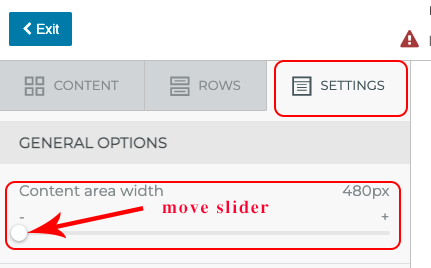
This 3:27 minute video will guide you through the basic steps from Start to Send.
For more details, see this 14 minute video on how to use the Advanced Newsletter software.
NOTES:
- This software is not compatible with the Classic Editor (Artful Mail 2).
If you create a newsletter with the the Classic Editor it can only be edited using the the Classic Editor.
The system will automatically figure out which version was used to create a newsletter draft and will automatically drop you into the correct version when editing a draft. - This editor is not compatible with an iPad. Use the Classic Editor (Artful Mail 2).
10222025